Factory Reset iPhone 13 Pro Erase Everything in 2021
Below we will discuss how to factory reset your iPhone 13 or iPhone 13 Pro or 13 Pro MAX in easy steps by connecting your iPhone to Computer or without connecting your iPhone to any external device. Resetting your iPhone to factory reset will erase all data from your iPhone. So your must only reset your iPhone to factory reset only if your are going to sell your iPhone to someone else and you need to delete all data and settings from your iPhone or there is any major and serious problem with the software of your iPhone and there is no way out except resetting your iPhone to factory reset.
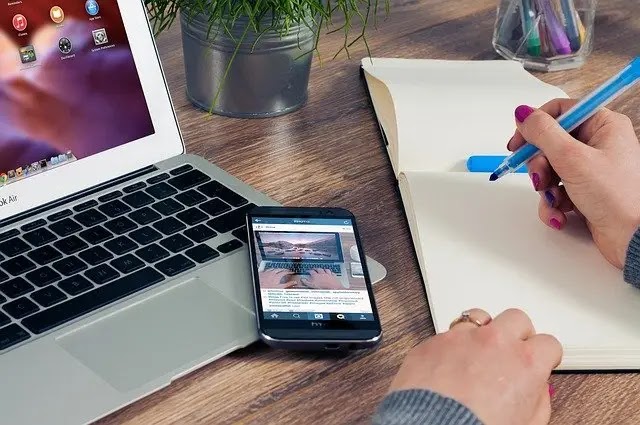
How to Factory Reset iPhone 13 with out Computer/ Laptop
Warning: During Factory Reset all data and apps from your iPhone will be deleted. So before factory reset of your iPhone must backup all your data to iCloud and after reset if you want you can restore it back to your iPhone.
- Step 1: Open Settings -> General -> Reset -> and click on "Erase All Content and Settings".
- Step 2: Enter your passcode or Apple id if asked for and continue.
- Step 3: Wait for some time (2 to 5 minutes) till all data and settings from your phone are erased and your phone is restarted.
- Step 4: Your iPhone will start like a fresh new iPhone. Enter necessary details and continue to the home screen. You will see all apps and data from your iPhone is deleted and your iPhone is ready like new iPhone.
How to Factory Reset iPhone 13 or 13 Pro max with iTunes by connecting to Computer
If you have forgot your screen password and you are not able to log in to your iPhone you can factory reset your iPhone with the help of iTunes by connecting your iPhone to a Mac or Laptop having latest version of iTunes.
Before factory reset must backup all your data from your iphone 13 Pro to iCloud.
- Step 1: Turn off your iPhone 13 and connect it to your mac or laptop with usb wire.
- Step 2: Open iTunes on your Mac/ Laptop. Now turn on iPhone 13 by pressing and holding Volume Down and Power button on iPhone 13 till you get an Apple logo first and then connect to iTunes screen.
- Step 3: Now under Settings -> Summery you will see a 'Restore' button on laptop screen. Press Restore and follow instructions to restore your iPhone 13 to Factory reset.
- Step 4: If your laptop ask to download a new software, download it. It will take some time to reset your iPhone.
- Step 5: After your reset is complete you can start your iPhone as new or restore saved data from iCloud.
Follow video below to see how to Factory Reset your iPhone 13 :

Comments
Post a Comment